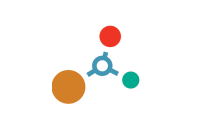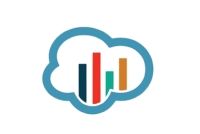MicroStrain™ Knowledge Base
Select a product family
Software/Firmware
More
What is Multipath?
Multipath is the phenomenon whereby a radio signal arrives at a receiver’s antenna by more than one path. This occurs by the reflection, diffraction, or scattering of radio waves from atmospheric ducting, reflection from water bodies or terrestrial objects (like mountains), etc.
Does Multipath impact signal strength?
Yes, multipath propagation of radio signals causes fading of the transmitted signal, which can be indicated by fluctuations in signal strength when received by the signal receiver.
How do I mitigate Multipath?
Pe-position base station or node to mitigate possible multipath interference.
Ensure a clear path to the antenna for the strongest signal, enhancing the strength of the strongest signal AND reducing the strength of the weaker signals.
Learn More: Mutipath Propagation
The Low Battery Indicator is a diagnostic channel that indicates the battery level of the node. It is represented by 3 possible values: 0, 1, and 2.
The “0” value indicates that the battery level is good.
The “1” value indicates that the battery level is low. At this level it is recommended that the batteries be replaced. This indicates that critical battery level is imminent. Please replace batteries when this warning indicator is thrown. Once critical battery level indicator is reached the node will stop sampling.
The “2” value indicates that the battery level is critically low. At this level the node will stop sampling.
The expected battery lifetime depends on a combination of variables, such as the sampling mode, sample rate, RF transmit power, number of active channels, etc. To determine the expected battery life of your node please use the Battery Lifetime link provided on the specific node’s product page on our website.
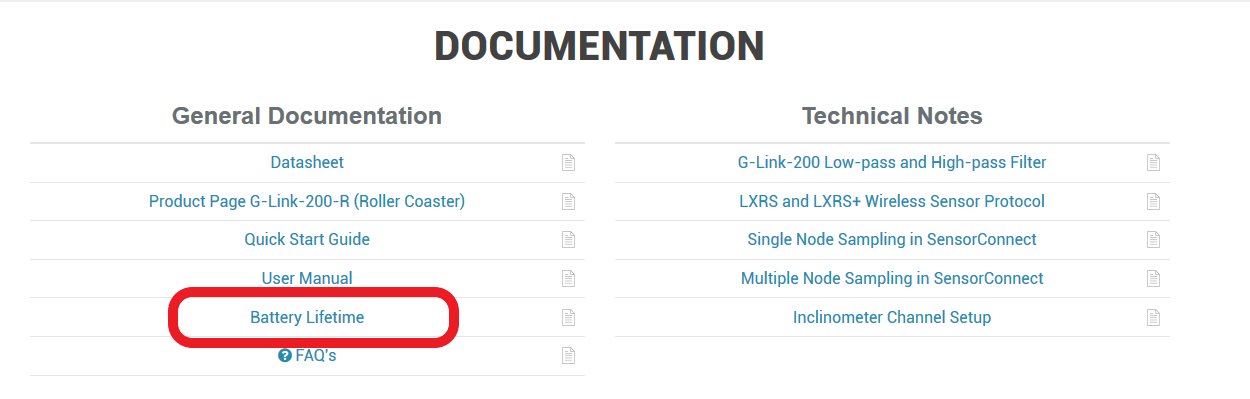
SensorConnect has to be used our 200 series products, found here. There are many how-to videos to help user's get up and running, found here.
Utilize the Bandwidth Calculator to determine how many nodes can be ran on one base station.
Microsoft Excel displays the timestamp contained in the wireless node data files incorrectly. If you were to open the CSV file with Microsoft Notepad, you will see that the timestamp is shown properly. In order to get Excel to show the human readable time, follow the below procedure:
- Highlight all of column A (column with the timestamp)
- Right click on highlighted region and select Format cells...
- Select the Number Tab in the window that open and choose Custom from the Category box
- Scroll to the bottom of the list in the Type box, find this entry: m/d/yyyy h:mm and click it
- Add to the entry an :ss.000 so it now looks like this: m/d/yyyy h:mm:ss.000
- Click OK
The timestamp will now be correct.
Uploads to SensorCloud are typically dominated by the data content, with minor additional overhead for secure communications. One simple method to estimate upload bandwidth is to multiply the number of samples to be uploaded by 12 bytes. Each uploaded sample contains an 8 byte field for the timestamp, and a 4 byte field for the value. Example: If you have three nodes with one channel active all sampling at 32 Hz, your effective upload rate would be 96 samples per second. Multiplying by 12 bytes per sample, this amounts to 1,152 bytes per second. This amounts to 2,985,984,000 bytes over the course of a month, or approximately 2.78 GB.