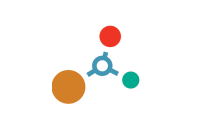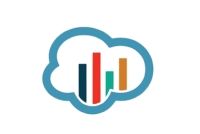MicroStrain™ Knowledge Base
Select a product family
General Documentation
Software/Firmware
More
- Micro D-to-USB Communication and Power Cable
- Micro D-to-RS232 Communication and Power Cable
- Craft Cable with Micro DB9 and Flying Leads
- Interface Control Drawing
- Dewesoft Inertial Sensor Manual
- 6212-3006 OEM Cable Kit
- 6212-3010 DEVELOPMENT KIT, RS232, INERTIAL C-SERIES
- 6212-3009 DEVELOPMENT KIT, USB, INERTIAL C-SERIES
There were no results
If you are using SensorConnect:
- Launch SensorConnect and connect to the inertial sensor as normal.
- Click Save/Load Settings.
- Click Load Factory Default Settings and a confirmation message box appears.
- Click Load and the message box disappears. A green notification message appears in the upper right corner of the screen to indicate success.
The inertial sensor is now set to the factory default settings.
If you are using MIP Monitor:
- Launch MIP Monitor and connect to the inertial sensor as normal.
- Click Settings.
- Click Load Default Settings and a confirming message box appears.
- Click OK and the message box disappears.
The inertial sensor is now set to the factory default settings.
Yes, we have mounted a downloadable STP (STEP) file on the Documentation tab of this product web page.
Although the inertial sensor’s magnetometer is calibrated at the factory to remove any internal magnetic influences in the device, measurements are still subject to influence from external magnetic anomalies when the sensor is installed. These anomalies are divided into two classes: hard iron offsets and soft iron distortions. Hard iron offsets are created by objects that produce a magnetic field. Soft iron distortions are considered deflections or alterations in the existing magnetic field. Ideally, these influences are mitigated by installing the sensor away from magnetic sources, such as coils, magnets, and ferrous metal structures and mounting hardware. However, often these sources are hard to avoid or are hidden. To mitigate this effect when using the magnetometer to aid in heading estimations, a field calibration of the magnetometer after final installation is highly recommended.
All of the filters mentioned above are “estimation filters” (EF). When talking about estimation filters, one can quickly get mired in alphabet soup.
A Kalman Filter (KF) is a linear quadratic estimation algorithm that operates recursively on noisy data and produces an estimate of a system’s current state that is statistically more precise than what a single measurement could produce.
An Extended Kalman Filter (EKF) is used generically to describe any estimation filter based on the Kalman Filter model that can handle non-linear elements. Almost all inertial estimation filters are fundamentally EKFs.
An Adaptive Kalman Filter (AKF), technically speaking, is also an EKF but it contains a high dependency on “adaptive” elements. “Adaptive” technology refers to the ability of a filter to selectively trust a given measurement more or less based on a “trust” threshold when compared to another measurement that is used as a reference. The 3DM GX4-25 and -15 rely on adaptive control elements to improve their estimations and hence we refer to the estimation filter used in those devices as an “AKF”. Technically speaking it is an “EKF with heavy reliance on adaptive elements” or possibly an “Adaptive Extended Kalman Filter”. We just call it an AKF.
An Auto-Adaptive Extended Kalman Filter (AA EKF) is an adaptive EKF that, like the AKF described above, has “adaptive” elements that selectively trust given measurements more or less based on comparison to reference inputs. The difference with the auto-adaptive filter is that the “trust” thresholds are automatically determined by the filter itself. The filter collects error metrics on all the measurements and uses this to determine appropriate trust thresholds. This feature makes tuning a Kalman Filter for optimum performance much easier than manually determining these thresholds. The GX5/CX5/CV5 series introduces the Auto-Adaptive feature whereas the GX4 series has fixed adaptive thresholds.
A Complementary Filter (CF) is commonly used as a term for an algorithm that combines the readings from multiple sensors to produce a solution. These filters usually contain simple filtering elements to smooth out the effects of sensor over-ranging or anomalies in the magnetic field.
The 3DM-CX5-45, 3DM-CX5-25, and 3DM-CX5-15 support two communication interfaces:
- USB2.0 (full speed), and
- TTL serial (3.0 VDC, 9,600 bps to 921,600 bps, default 115,200 bps).
The 3DM-CX5-10 supports:
- TTL serial (3.0 VDC, 9,600 bps to 921,600 bps, default 115,200 bps).
In 2008 LORD Sensing MicroStrain released its GX3 inertial sensor product line.
In 2012 LORD Sensing MicroStrain released its GX4 inertial sensor product line.
In 2016-18 LORD Sensing MicroStrain released its GX5/CX5/CV5 inertial sensor product line.
Each new generation brought significant improvement in inertial sensor performance, accuracy, and so forth.
Click here for a detailed technical note on migrating from the GX3 to the GX4.
Click here for a detailed technical note on migrating from the GX4 to the GX5/CX5/CV5.
The MEMS gyroscopes used on the LORD Sensing MicroStrain Inertial sensors are very high quality automotive/industrial grade gyros that have excellent temperature, linearity, and bias stability characteristics. They have very low noise and are stable over a wide range of dynamic conditions. However, like all MEMS gyros, there are conditions that can cause the zero-bias value to change.
Click here for a technical note that details this subject and instructs the user on how to use the “capture gyro bias” function to maintain the accuracy of the inertial sensor.
Adaptive filtering was introduced with the fourth-generation GX4 LORD Sensing MicroStrain devices, however, the adaptive thresholds on the GX4 are fixed and determined by the user. This legacy option is still available on the new fifth generation GX5/CX5/CV5 devices, but with its greater processing capabilities, these fifth-generation devices can offer the auto-adaptive option. There is no tuning required, which makes the new auto-adaptive filtering option more flexible, reliable, and easy to use.
Click here for a detailed technical note which discusses Auto-Adaptive Dynamic Roll & Pitch Performance.
From time to time, LORD Sensing MicroStrain releases firmware updates for its inertial sensors.
An Inertial Device Firmware Update Tool is always available on-line and by using it, a user can always update to the latest available firmware.
Click here for a technical note that describes the update process.
Follow the instructions below for the application you are using (SensorConnect or MIP Monitor) to generate a settings file. Once the file is created it can be set aside and imported to the inertial sensor at another time.
The settings file is also valuable in aiding LORD Sensing Microstrain in supporting you when troubleshooting problems.
Note: Settings files are not compatible between SensorConnect and MIP Monitor.
If you are using SensorConnect:
Apply desired settings to the inertial sensor through the Configure screen. When those are in place, do the following.
- Click Save/Load Settings.
- Click Export in the Export Settings section and the Export Inertial Config File window appears.
- Choose a file name and location to save the exported settings file.
- Note the directory so you can retrieve the file later.
- Click Save, the window closes and a settings file with the given name is written to the selected location. The file is a JSON (extension .json) file.
- A green notification message displays in the upper right corner of the screen to indicate success - on this message are buttons to open the new file or navigate directly to the file location.
If you are using MIP Monitor:
Make all the settings that you are normally applying to the inertial sensor. When those are in place, do the following.
- Click Settings.
- Click Export Settings and the Choose or Enter Path of File window appears.
- Accept the default File Name.
- Note what directory is in place (so you can retrieve the file).
- Click OK, the window closes, and a "Settings" file with a name like 3DM-GX5-15 6254.62027 Settings 6-7-2018 1-34-16 PM.ini is written.
Yes, the inertial sensor programming interface is comprised of a compact set of setup and control commands and a very flexible user-configurable data output format. The commands and data are divided into four command sets and two data sets corresponding to the internal architecture of the device. The four command sets consist of a set of “Base” commands (a set that is common across many types of devices), a set of unified “3DM” (3D Motion) commands that are specific to the LORD Sensing inertial product line, a set of “Estimation Filter” commands that are specific to LORD Sensing navigation and advanced AHRS devices, and a set of “System” commands that are specific to sensor systems comprised of more than one internal sensor block. The data sets represent the two types of data that the inertial sensor is capable of producing: “Estimation Filter” (Attitude) data and “IMU” (Inertial Measurement Unit) data. The type of estimation filter used in the 3DM-GX5-25 is an Auto-Adaptive Extended Kalman Filter (EKF).
Base commands: Ping, Idle, Resume, Get ID Strings, etc.
3DM commands: Poll IMU Data, Estimation Filter Data, etc.
Estimation Filter: commands Reset Filter, Sensor to Vehicle Frame Transformation, etc.
System commands: Switch Communications Mode, etc.
IMU data: Acceleration Vector, Gyro Vector, etc.
Estimation Filter data: Attitude, Acceleration Estimates, etc.
The protocol is packet based. All commands, replies, and data are sent and received as fields in a message packet. Commands are all confirmed with an ack/nack (with a few exceptions). The packets have a descriptor type field based on their contents, so it is easy to identify if a packet contains IMU data, Estimation Filter data, commands, or replies.
LORD Sensing MicroStrain warrants this product to be free from defective material and workmanship for a period of one (1) year from the original date of purchase. LORD Sensing MicroStrain agrees to repair or replace, at its sole discretion, a defective product if returned to LORD Sensing MicroStrain within the warranty period and accompanied by proof of purchase. This warranty does not extend to any LORD Sensing MicroStrain products which have been subject to misuse, alteration, neglect, accident, incorrect wiring, mis-programming or to use in violation of operating instructions furnished by us, nor extend to any units altered or repaired for warranty defect by anyone other than LORD Sensing MicroStrain. This warranty does not cover any incidental or consequential damages and is in lieu of all other warranties expressed or implied and no representative or person is authorized to assume for us any other liability in connection with the sale of our products. Some states do not allow limitations on how long an implied warranty lasts, and/or the exclusion or limitation of incidental or consequential damages so the above limitations and exclusions may not apply to the original customer.
To enable customers to try our products risk free, LORD Sensing MicroStrain offers a 30-day return on the purchase of a starter kit. In order to take advantage of this offer, a purchase order or payment for the starter kit is required when the order is placed. If the product is not suited to the application, the product may be returned within 30 days from the date of receipt for a full refund (excluding shipping and handling), as long as the product is unaltered or undamaged. Items can only be returned after LORD Sensing MicroStrain has issued an RMA. Items must be packed to withstand shipping and returned freight pre-paid. LORD Sensing MicroStrain will inspect the items returned and issue a refund or credit once the items have been examined and are deemed to be unaltered or undamaged. Non-standard or custom products may only be returned with LORD Sensing MicroStrain's approval and a re-stocking penalty may be assessed. A 30-Day Return must be initiated by receiving an RMA (Returned Merchandise Authorization from LORD Sensing MicroStrain.
The Terms and Conditions of Sale for this inertial sensor can be found here.
When you receive your inertial sensor, you can immediately begin operating it with our SensorConnect software.
SensorConnect is a Microsoft Windows-based out-of-the-box software utility that allows users to fully configure and operate inertial sensors, as well as store, display, and export data. Many users will be able to accomplish their use of the inertial sensor with just SensorConnect.
Click here to learn more and download SensorConnect.
SensorConnect does not guarantee full support of legacy products. Click here for a comple list of inertial products supported by SensorConnect.
MIP Monitor remains available for use with legacy products. Click here to download MIP Monitor.
If one was to attempt dead reckoning, one would follow this path:
1: The inertial sensor provides acceleration with respect to its body-fixed coordinate system. This must be transformed into a coordinate system fixed to the earth. In order to accomplish this, it is necessary to know the orientation of the inertial sensor relative to the earth-fixed coordinate system.
2. Subtract the gravity vector.
3. Double integrate (WRT time) the acceleration.
Note that any small errors in either the orientation estimate, or the sensor’s acceleration bias, or the knowledge of the gravity vector will result in exponentially increasing errors. The size of these errors has no bounds.
We generally do not recommend our sensors for applications involving position measurement due the exceptional difficultly of such computations.
Even the best systems, costing hundreds of thousands of dollars, are subject to error accumulation on the order of 1 kilometer per hour.
The bias errors of the industrial grade accelerometers used in the inertial sensor will produce errors of many kilometers within seconds.
This assumes that the orientation is known perfectly.
Uncertainty in the orientation measurement will make the errors even larger.
These inertial instruments use MEMS sensors (accelerometers, gyroscopes).
These MEMS sensors are classified as 'automotive' or ‘industrial’ grade.
They are not 'tactical' or 'navigational' grade.
The bottom line is that the inertial sensor cannot directly provide a displacement measurement.
Let us also be very clear that this statement is not meant to dissuade you; it is meant to set the tone for the complexity involved in this application.
Papers such as this discuss the science involved in great detail: https://www.google.com/url?sa=t&rct=j&q=&esrc=s&source=web&cd=1&ved=0ahUKEwiCsraTjO3RAhWj24MKHXIvBIAQFggaMAA&url=https%3A%2F%2Fsciforum.net%2Fconference%2Fecsa-1%2Fpaper%2F2395%2Fdownload%2Fpdf&usg=AFQjCNEqcxQZFt3dmpiyKJOTzcNXiwgnzA&cad=rja[na01.safelinks.protection.outlook.com]
Vibration impacts MEMS-based inertial sensors; this is true for our inertial sensors or any other manufacturers.
Every effort must be made to eliminate vibration.
Vibration in the environment frame can significantly degrade the performance of the inertial sensor, particularly constant, unchanging vibration.
Strong, continuous vibrations appear as unaccounted noise to the filter, degrading its performance.
The accelerometers can't tell the difference between vibration and acceleration, and therefore the filter receives erroneous input.
We would suggest using some vibration damping materials to mount the inertial sensor.
Here are some product manufacturers:
· http://www.earsc.com/
· http://www.sorbothane.com/
Here is an on-line source for ordering small quantities, small squares of material: http://www.mcmaster.com/#ultra-soft-polyurethane/=gai91i
The idea is to place the pad between the vehicle frame and the inertial sensor to isolate the inertial sensor.
There are many ways to physically accomplish this damping.
As an example, you could mount the inertial sensor on the aluminum plate and place a Sorbothane pad between the plate and the vehicle frame.
Sorbothane can be purchased with double-sided adhesive.
Be careful not to defeat the isolation by using through-bolts that transfer the vehicle frame vibration to the inertial sensor (or in this example, the aluminum plate holding it).